Using QR Codes in Incontrol.FIX
In Incontrol.FIX, QR codes are used to quickly access findings, documents, and location data. This guide explains how to use the different types of QR codes.
Table of Contents
-
QR code on inspection reports
-
QR code stickers on installations
2.1 Access via QR code sticker scan
2.2 Linking a sticker via the inspection report
2.3 Linking a sticker via Incontrol.FIX
1. QR code on inspection reports
When an inspection report is completed in Incontrol Inspect (from version 2.5), a QR code is automatically generated in the report summary.
This QR code allows you to open reports and findings directly without searching manually in the system.
-
No Incontrol.FIX account is required.
-
You do not need to be logged in.
Usage:
-
Scan the code to see all findings at a glance.
-
If the inspector has an active license, you can start resolving the findings immediately.
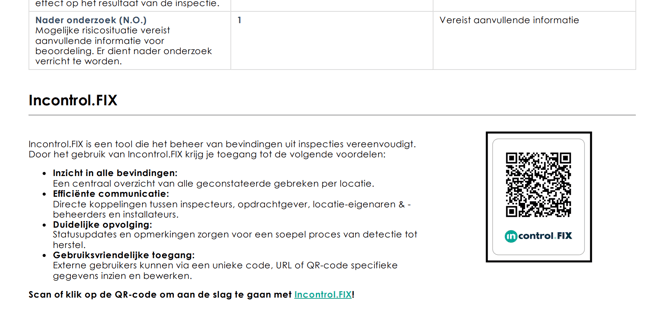
2. QR code stickers on installations
In addition to automatic QR codes in reports, you can use QR code stickers on installations.
-
Users on-site get immediate access to the relevant inspection data.
-
Sticker sheets are available on request via support@incontrol.app
2.1 Access via QR code sticker scan
When a user scans a sticker, they are redirected to Incontrol.FIX. Access depends on the permissions and PIN code:
-
PIN code → Full access to location data, inspection history, documents, and attachments.
-
Limited PIN → Only access to location findings, with limited editing.
The inspector or administrator must provide the correct PIN code to the users.
2.2 Linking a sticker via the inspection report
As an inspector, you can link a new QR code sticker in Incontrol Inspect:
-
Go to the ‘Data’ section.
-
Scan a new QR code sticker (not yet linked).
-
Link the sticker to the location of the inspection report.
-
Physically attach the sticker to the installation.
-
The sticker is automatically linked when the inspection report is finalized and the PDF is generated.
-
PIN codes for full or limited access are immediately available in Incontrol.FIX.

2.3 Linking a sticker via Incontrol.FIX
There are two ways to manually link a sticker to a location:
1. Scan and link on-site
-
Scan the QR code with your smartphone or tablet.
-
Log in with your Incontrol Inspect account via Incontrol.ID (additional permissions may be required).
-
Add the sticker to an existing location in Incontrol.FIX.
-
PIN codes for full or limited access are immediately available.
-
If the location is not yet visible, wait until the inspection report is finalized or link the QR code via the report draft.
2. Add a sticker in the Management Center
-
Go to ‘Locations’ in the management center.
-
Add a new QR code sticker.
-
Scan the sticker using your laptop, tablet, or phone camera.
-
Manually link it to an existing location in your Incontrol.FIX organization.
-
PIN codes for full or limited access are immediately available.