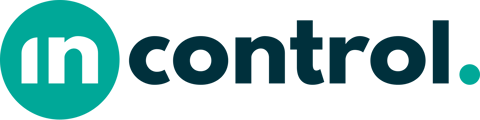With the dropdown element, you can allow the user to select a value through a dropdown menu.
Explanation
The dropdown element is located under the input elements in the Form Builder.
Label
In the label field, if desired, you can give a title to the element. This title can be filled using aliases and/or calculations.
Text
Here, you enter text that is editable. This can also be filled in using aliases and/or calculations.
Placeholder
By filling in a placeholder, you can provide the user with additional information.
Required
If you check this box, the user must fill out the element to be able to complete the draft.
Values
Under 'Values', you indicate the options the user can choose from. In the blue screen, you enter the value, and you can also let them be filled in via an alias.
You add a value with the '+ Value' button. You can change the order of the values with the arrows. Clicking the trash can icon will delete the value.
Do you want a value to be pre-selected when starting a new draft? Then check this value as 'Default Value'.
Import
By clicking the 'Import' button, you can quickly import a complete set of data as values. Each line will then be created as a separate value in the same order as the import document.
Allow your own Value
By checking the option 'Allow your own value', the user can enter a value themselves when filling out a draft.
Subforms
For this element, it is possible to set up subforms. Depending on the given answer, the user will see appropriate content.
Settings
Here, you can specify an alias and set the formatting and visibility.