How can I customize the layout of my documents?
In this article, you will learn how to use the Document Settings to adjust the layout of your documents. This ensures that all documents look consistent and professional.
Table of Contents
Open Document Settings
While creating a form, open the Document Settings in the bottom left corner of the screen.
Do you want all documents to have a standard layout?
Then set the settings centrally at the organization level.
Make sure that the default values under PDF file / Word document are turned off.
Customize the First Page (Title Page)
With First Page (Title Page), you can adjust the layout of the document’s first page.
Page Header
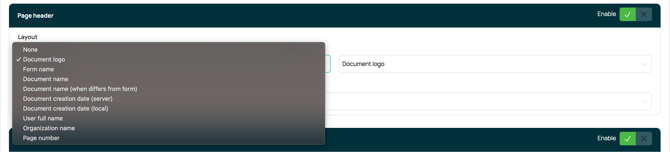
Choose which information should appear at the top of the first page.
Line Color
You can choose from:
-
Primary line color
-
Secondary line color
-
No line
Page Footer
Adjust the line color of the footer and add footer text that appears only on the title page.
Customize Standard Pages
With Standard Pages, you can adjust the layout of all other pages in the document.
-
Page Header: decide which information appears at the top of the page.
-
Page Footer: choose the line color and optionally add text.