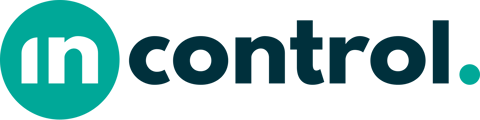Static elements are used to provide the user with additional information when filling out the form. They are visible only to the user and cannot be modified. Within various input elements, there are also options to include static content.
In the Form Builder of Incontrol, we offer the following static elements:
- Image - This element allows you to display an image to the user.
- Label - You can use this element for bold text in your form.
- Separator - This element creates space between rows.
- Text - With this element, you can specify both a label and editable text.
- Title - This element allows you to place a title in the form or document.
Explanation
You can add static elements from the Form Builder.
Image
With the static image element, you can display a photo or image in the form or document. You can provide text under 'Label' and 'Text', which can also be filled using aliases and/or calculations. Add an image from the explorer under 'Image'. You can link a website under 'URL'. The user can then click on the image to open the website. Under 'Settings', you can further customize the appearance and visibility.
Label
With a label element, you can quickly display bold text in your forms. You can fill this with aliases and/or calculations. Under 'Settings', you can adjust the appearance and visibility.
Separator
For document formatting, you can use a separator element to separate sections. You have the choice between a dotted line, white space, or a new page. This is placed between rows in the draft. Under 'Settings', you can adjust the appearance and visibility.
Text
In a text element, you can add a label. Both can be filled with aliases and/or calculations. Again, under 'Settings', you can adjust the appearance and visibility.
Title
Finally, you have the option to add a title element. This text is bold and larger than a label. You can use this, for example, as the title of a chapter or the entire form. You can fill a title with aliases and/or calculations, and under 'Settings', you can determine the appearance and visibility.